Find out how to access WorkSpace – the portal that provides access to selected FEIT lab applications from any device at any time across the internet.

How to access WorkSpace
WorkSpace can be set up on your own device or accessed from a FEIT lab. Follow instructions below to get started:
How can I get access to WorkSpace?
If you are enrolled in a FEIT subject where the Subject Coordinator has agreed to use WorkSpace, you are automatically given access to the WorkSpace service and you will be advised by your lecturer.
WorkSpace applications are provided for use in coursework learning and teaching but NOT for research purposes.
Once you have set up your device as per the setup steps below, you will need to connect your device to a Wi-Fi or internet connection, and you can use your UTS email credentials to access Workspace.
If you have any issue accessing WorkSpace log a job on Service Connect.
How to setup WorkSpace on my own device – PC users
You can download the Citrix Workspace app for windows under Workspace current release.
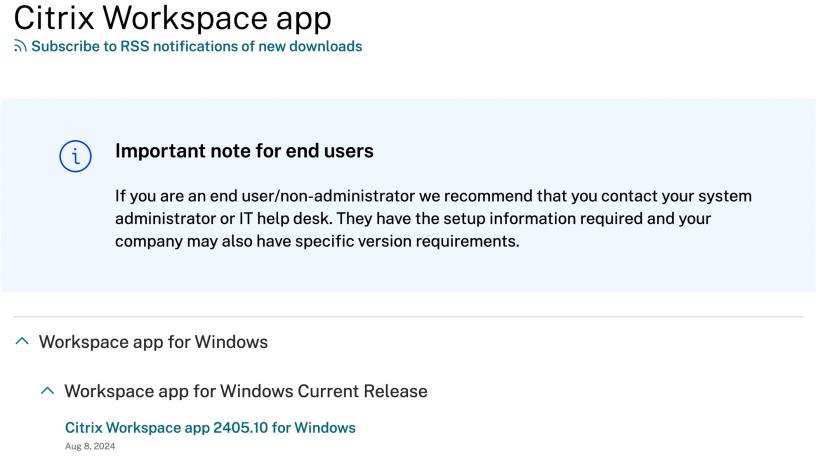
Download the latest Workspace app installation file:
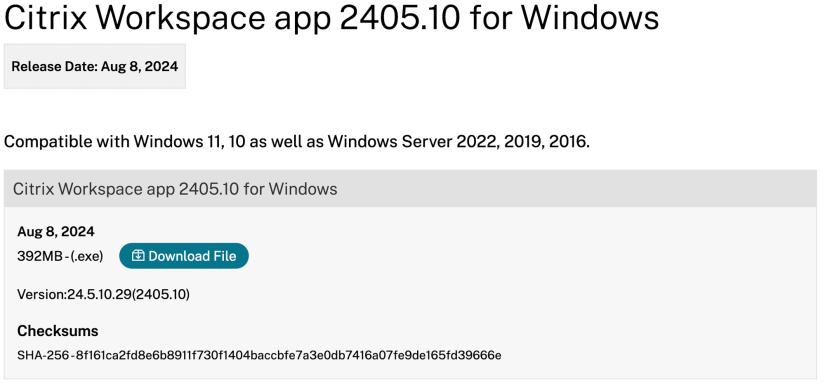
Accept the End-User License Agreement:
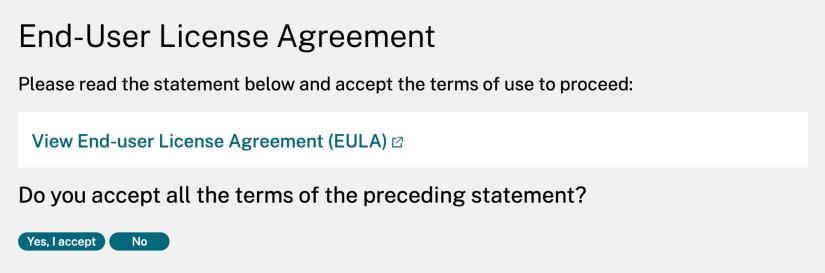
Then run the downloaded executable file and follow the prompts for installation:
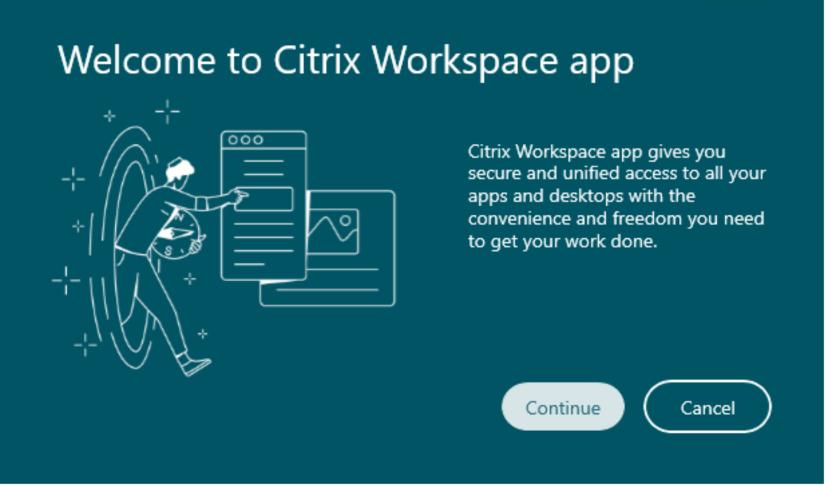
Accept the license agreement:
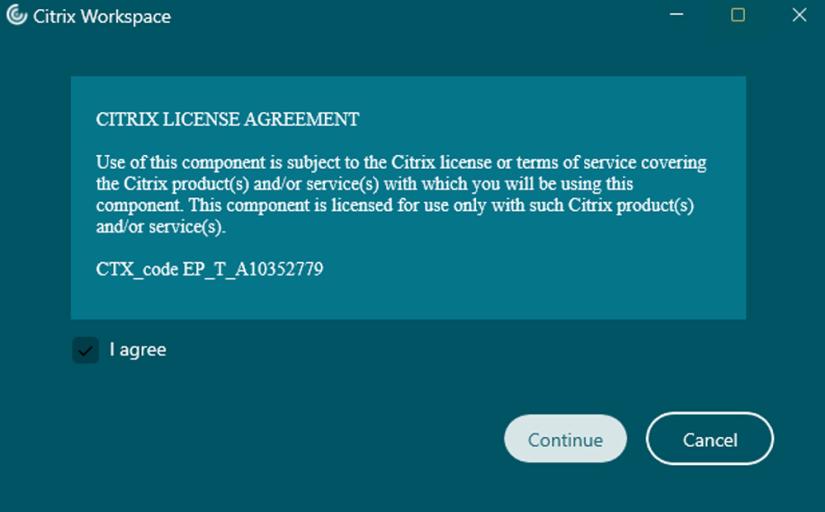
Select any add-ons if desired and click install:
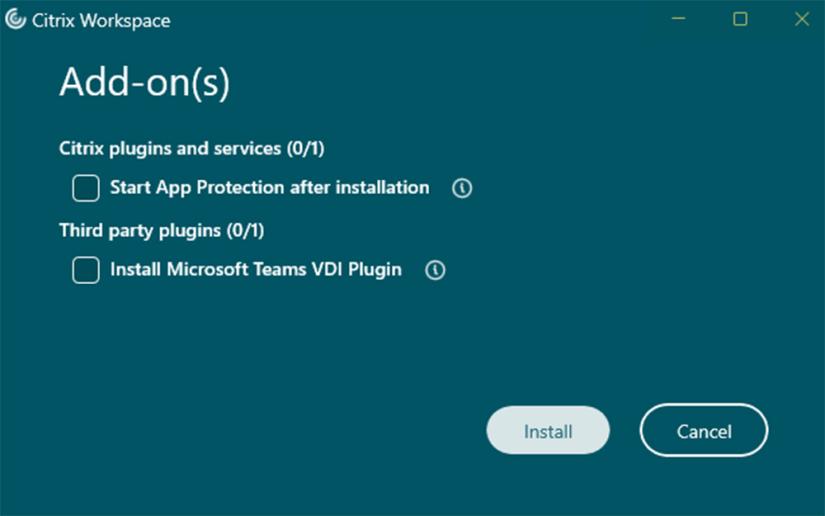
Once the installation is complete, you will need to enter in the UTS Workspace url:
“utsworkspace.cloud.com”
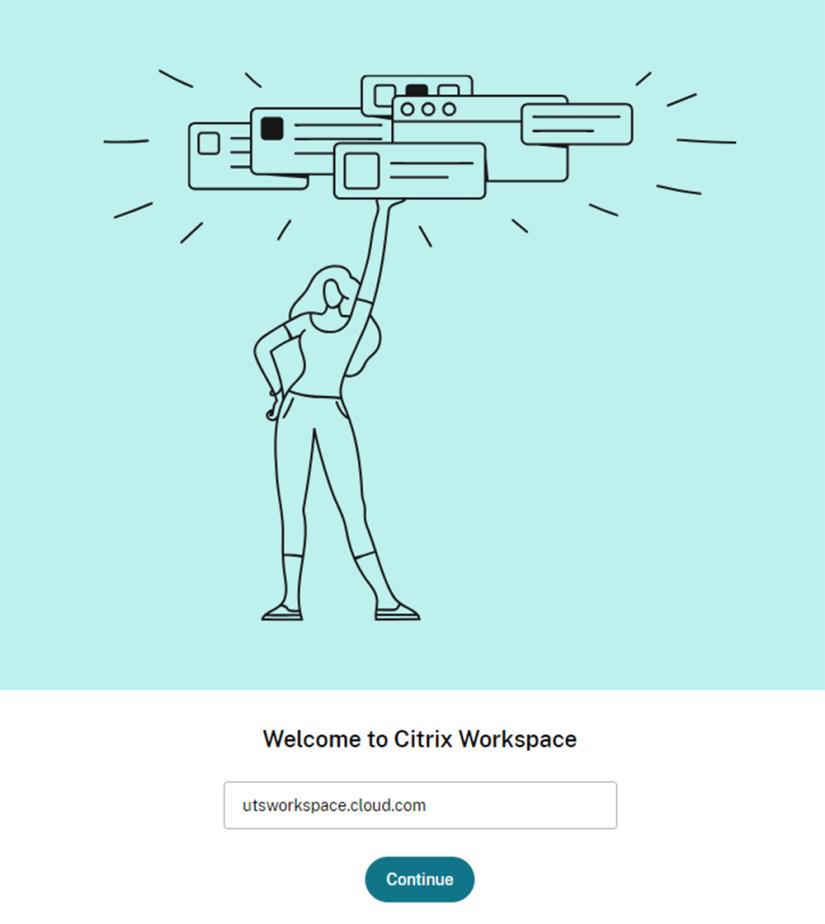
Follow the prompts to login using your UTS account:
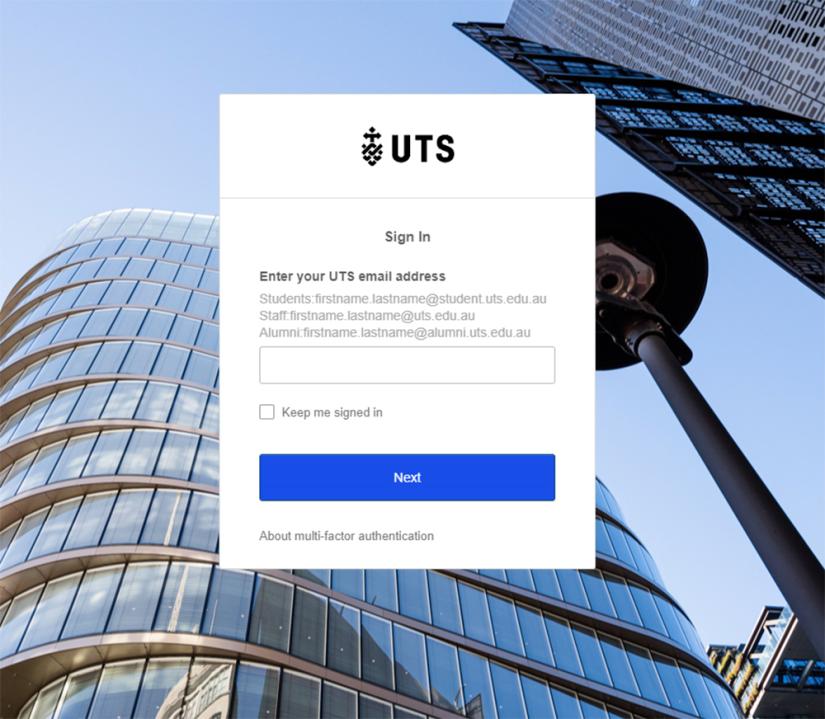
Verify using your MFA method of choice:
To setup, follow the Okta MFA guide
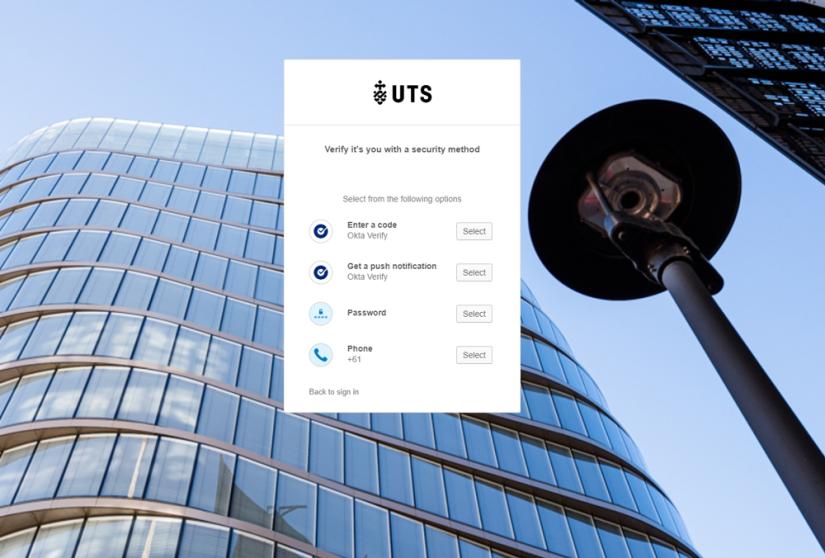
You can then see the full catalogue of apps available to you under Apps – All FEIT Apps can be found under the FEIT Apps Category:
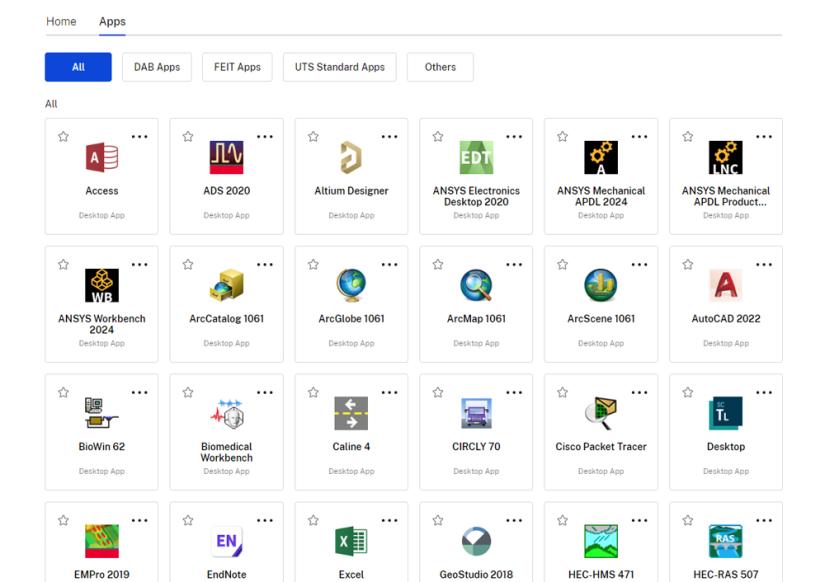
When starting an app please ensure you sign into UTS Onedrive with your UTS email credentials. This is to ensure that you can transfer files between Citrix Workspace and your local desktop environment.
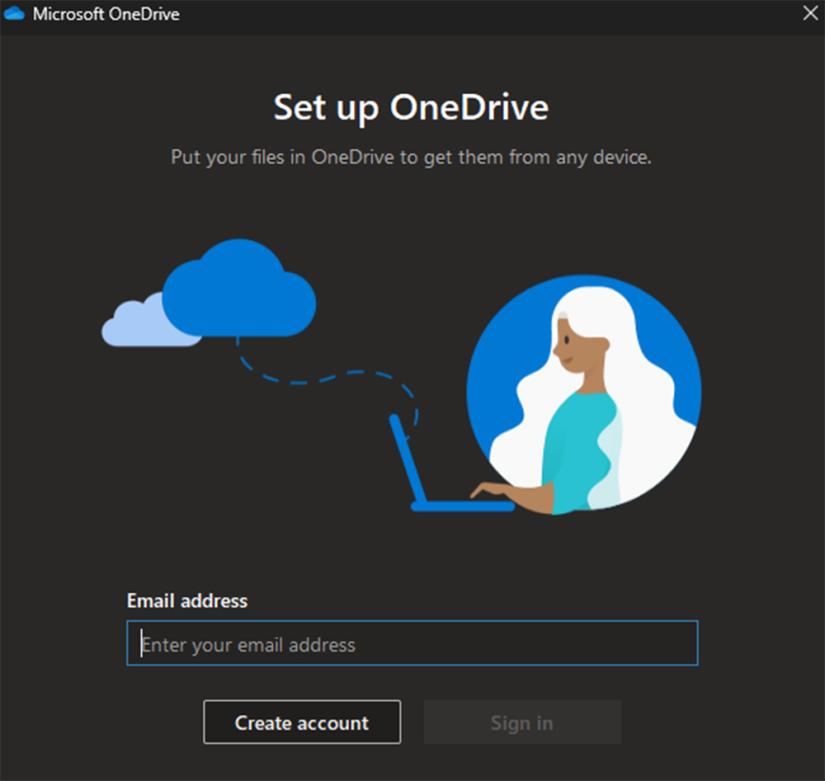
How to Setup Workspace on my own device – Mac Users
You can download the Citrix Workspace app for Mac under Workspace current release.
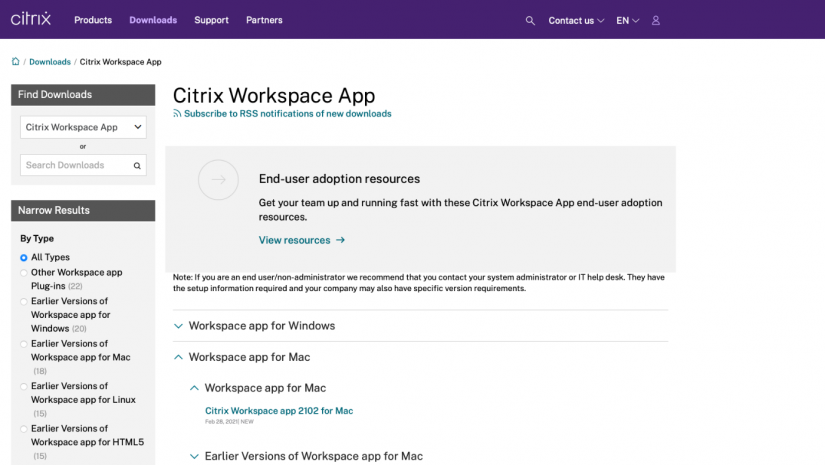
Click the link to the latest version and then click ‘Download Citrix Workspace app for Mac’
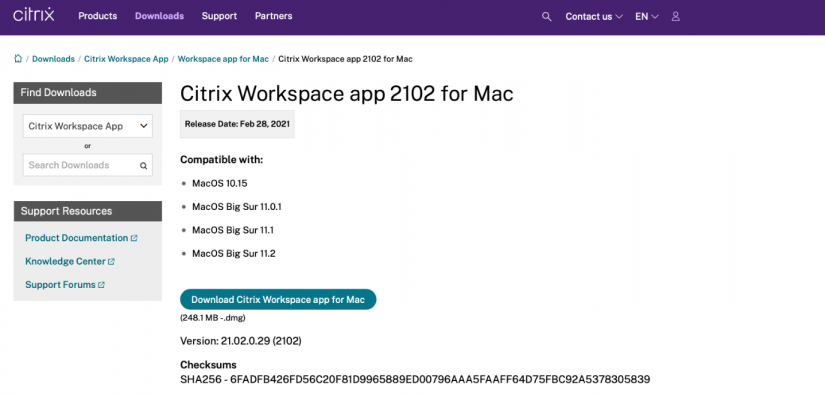
Once the file has downloaded, run the executable file. The following will appear:

Click install Citrix Workspace. If the following pop-up appears, select allow:
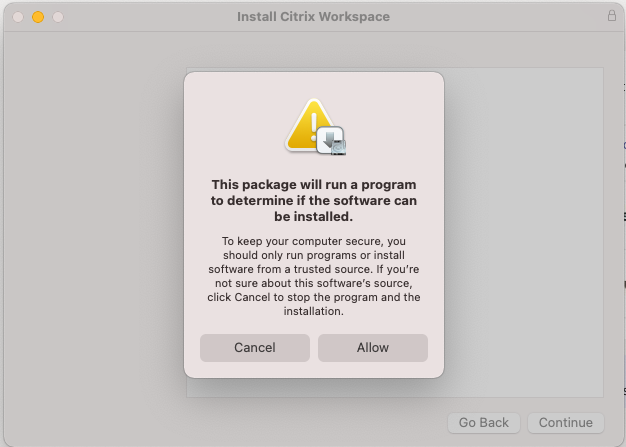
You should see this window:
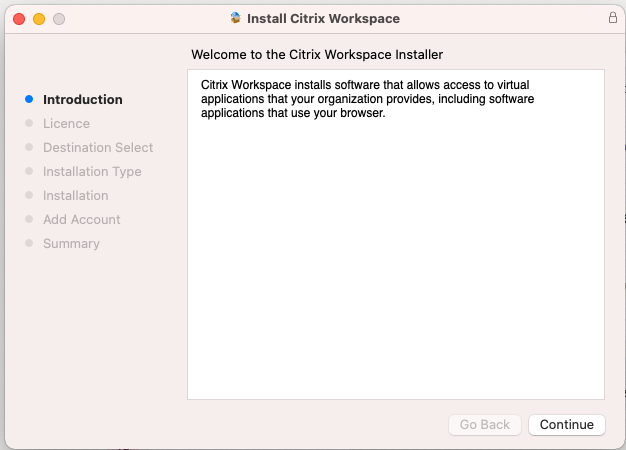
Follow the prompts on the installer to:
- Accept the licence agreement
- Select install location
- Add account

To add an account, enter utsworkspace.cloud.com into the appropriate field and select add.
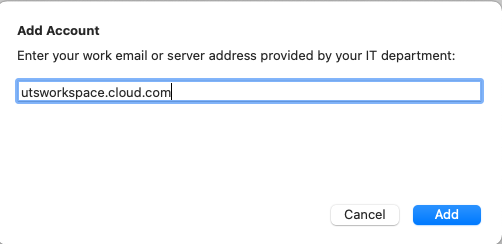
Log in to the application and then you will be able to see all your applications under Apps -All Apps.
FEIT Apps can be found under the FEIT Apps Category:
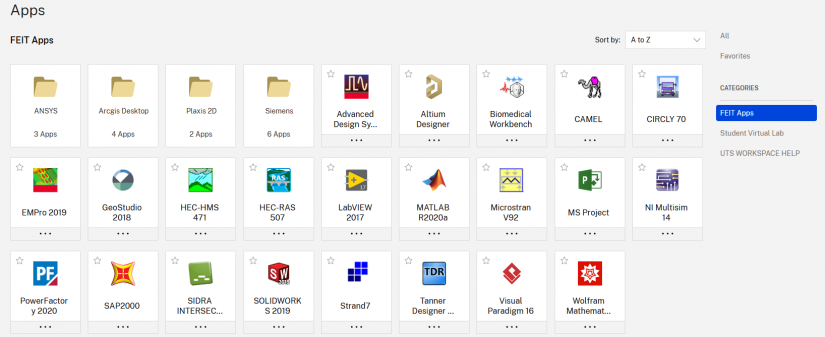
How to setup WorkSpace on a UTS PC/Laptop?
The Citrix Workspace app is installed as a part of the default setup for UTS devices. You shouldn’t have to install it yourself.
If, for some reason Citrix Workspace is not installed on your device, it can be installed through software center.
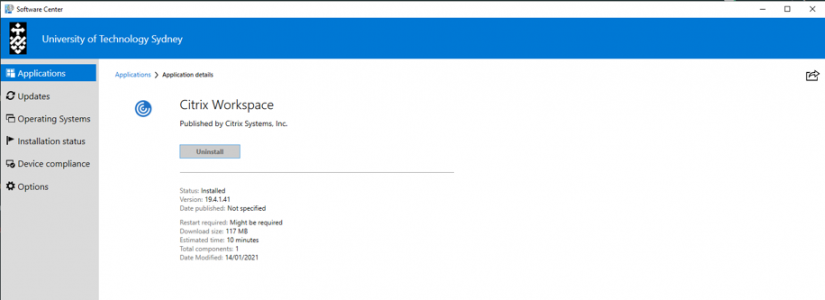
If I don't have a device, where can I access WorkSpace?
You can access Workspace from any FEIT labs in the FEIT building (CB11) including from the learning precinct by starting the Citrix Workspace Client software (all FEIT devices have been set up with Citrix Workspace already installed) and logging in using your UTS email credentials.
Alternatively, Citrix Workspace can be accessed online at workspace.uts.edu.au
UTS Library provides a laptop loan service to UTS Students. Laptops are available for up to 24 hours from the Library operating at UTS Building 2 on a first come first served basis. Learn more about borrowing a laptop.
In addition, students with low income and financial difficulty can seek support from UTS Financial help unit who can provide laptops. Learn more about financial assistance services.
Which operating systems are supported on my BYOD?
MacOS
The current version of workspace is compatible with:
- MacOS 10.15
- MacOS Big Sur 11.0.1
- MacOS Big Sur 11.1
- MacOS Big Sur 11.2
- MacOS Big Sur 11.3.1
- MacOS Big Sur 11.4
A full list of requirements Citrix WorkSpace for MacOS can be found on the Citrix website.
Windows
The current version of workspace is compatible with:
- Windows 10
- Windows 8.1
- Thin PC as well as Windows Server 2019
- Windows Server 2016
- Windows Server 2012
- Windows Server 2012R2.
A full list of requirements Citrix WorkSpace for Windows can be found on the Citrix website.
Need more help?
Log a job on Service Connect or call the IT Support Centre on x2222. Make sure you tell them the issue relates to WorkSpace so that you get a timely response.

