Some tips to get the most out of WorkSpace.

WorkSpace tips and tricks
Which applications can I access from WorkSpace?
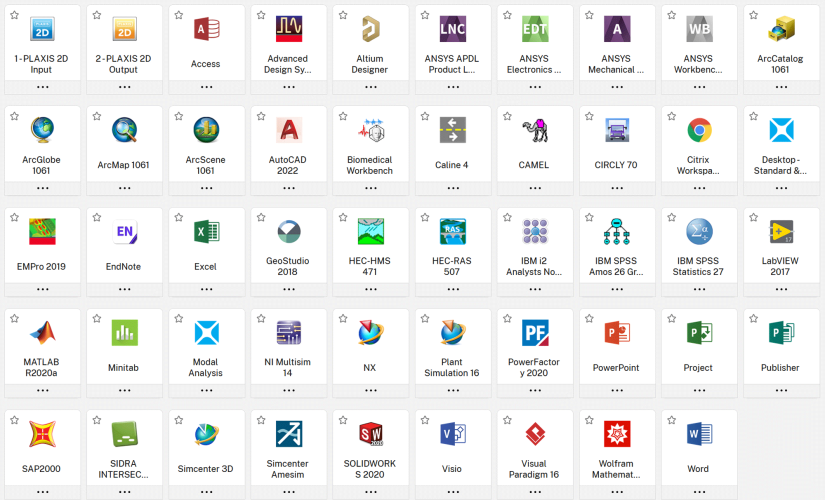
The following Faculty of Engineering and IT applications are available on WorkSpace Published Apps:
|
|
Opening an application
Please note it can take some time for the application to load and start on the cloud, depending on the type of application it might take slightly longer than if you were opening in the lab.
We strongly recommend that you save your file regularly and use the WorkSpace Storage in the cloud as this will improve the response time.
Where can I save my files?
Users will be able to access their OneDrive folders while using Citrix Workspace.
Upon the first time launch an application, you will be prompted with a two-factor authentication login. First log into OneDrive:
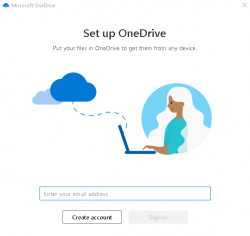
You will also be prompted to sign into Office 365.
Finally, you will be prompted to authenticate your logon using Okta.
The current workspace uses Okta to authenticate logons. If you haven’t already, you will need to set up Okta. Documentation exists for this process if you need assistance.
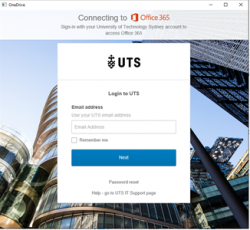
From here you will have access to your OneDrive folder.
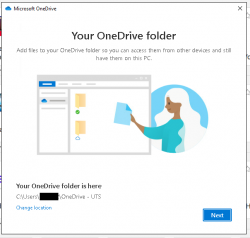
Once you have signed in you will also be able to save to OneDrive using the file system within each application:
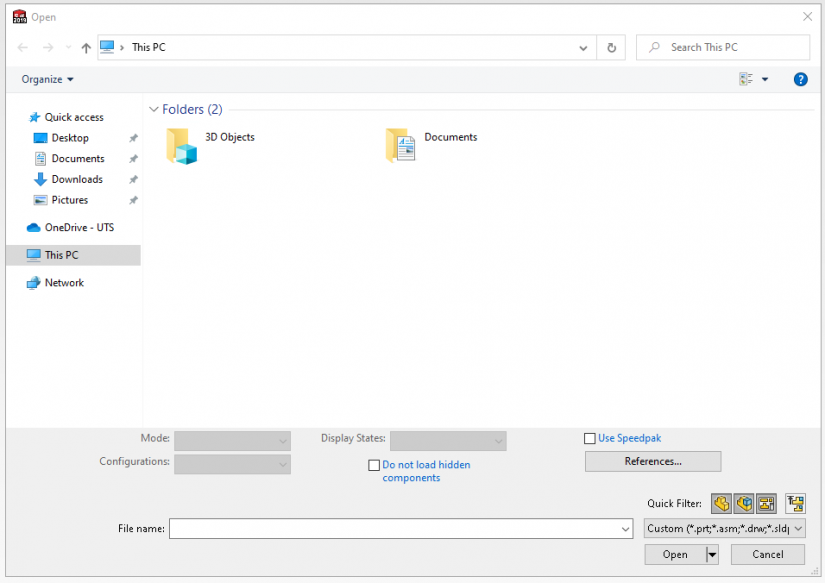
If, at any stage, you are prompted, ensure that you have shared access with your virtual device:
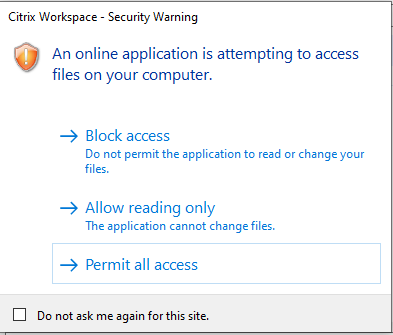
If you don’t get the pop-up or have given WorkSpace the wrong permissions, you can change them from the tray on your local device:

Right-click on the Citrix Workspace icon:
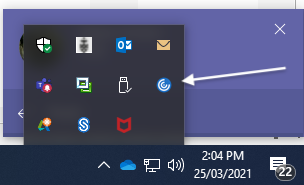
Then select Connection Center. In the Connection Center select Preferences, and then grant read and write privileges.
It is also worth noting that you will have access to the virtual devices C: Drive. Please avoid saving files here as they will be deleted when the machine is updated.
How can I upload or download a file to or from WorkSpace?
You do not need to upload or download files between WorkSpace and your local device. If you have set up access (see Where can I save my files), you will already have access to them.
How can I access a file located on Canvas?
If you would like to access a document stored on either Canvas, you can download and save it to OneDrive. Once a file is saved to your OneDrive, you will be able to access them on Workspace.
How can I find a file located on OneDrive?
Files stored in OneDrive can be accessed from within any application on WorkSpace. Once you have set up OneDrive for the WorkSpace Apps. See 'Where can I save my files'. Select the option to open a file:
Depending on the application, the file system will look slightly different. If you are having issues locating OneDrive, please refer to the FAQ.
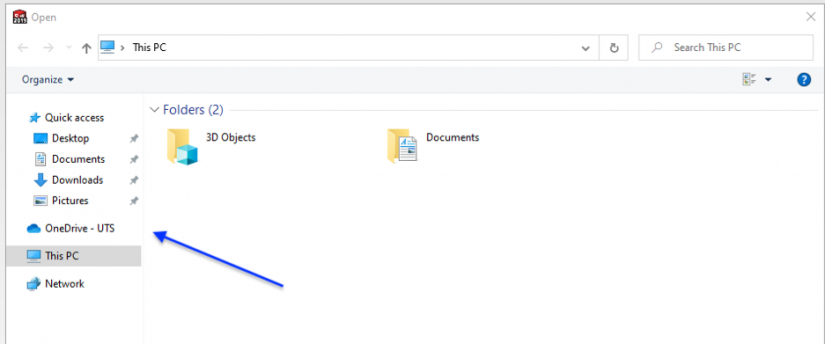
If I delete or corrupt a file by mistake can I restore it?
UTS does not take any responsibility for backing-up, or maintaining user data. If you accidentally delete or corrupt a file it is unlikely that it can be recovered. If the file was deleted from OneDrive, there is limited potential to retrieve files. Please refer to Microsoft Documentation to assist you in data retrieval. The following may help:
Restore a previous version of a file
Restore your One Drive
Can I collaborate with another user using the same file/sharing the file?
With the integration of OneDrive, there is limited potential for collaborative work. Please note that this is dependent on the application and the type of file. Direct collaboration on a WorkSpace instance is not possible.
What happens if I exceed my WorkSpace storage capacity?
It is advised that users save files on One Drive only. If files are saved on the Citrix Workspace file system, they will be deleted. See 'Where Can I Save my Files'.
What happens if my wireless connection drops out while I'm working or if I shutdown WorkSpace by mistake?
If you lose connection to the virtual machine, then you can simply reconnect and log back onto WorkSpace. You will be able to pick up from where you left off.
Can I use multiple applications at the same time on WorkSpace?
Yes, you can open and use multiple applications at the same time.
Can I print?
Yes, but some advanced printer functions may be unavailable.
How can a Subject Coordinator request an application be added to WorkSpace?
If a Subject Coordinator would like to add a new application to the Workspace, then they can fill out a Software for Workspace (Virtual Apps) form on ServiceConnect.
Need more help?
Log a job on Service Connect or call the IT Support Centre on x2222. Make sure you tell them the issue relates to WorkSpace so that you get a timely response.

