UTS-WPA network
- Windows 10
- Mac OSX
- iOS
Windows 10
UTS Students and Staff connecting to UTS-WPA on a Windows 10 device will get an alert/warning.
Tap or click connect to accept the trust certificate
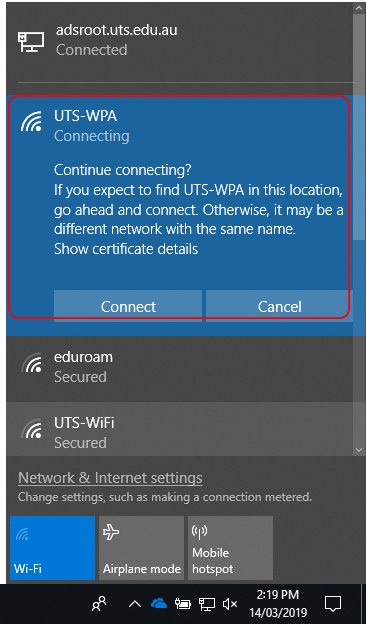
You can view the certificate information.
Tap or click Details to display the certificate information.
Tap or click connect to accept the trust certificate.
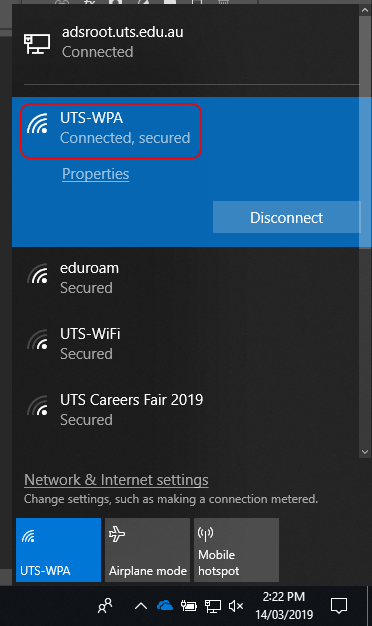
You will now be connected to UTS-WPA with the upgraded certificates.
Mac OSX
You will be prompted to verify the upgraded certificate to connect to UTS-WPA when connecting to wireless for the first time after the upgrade.
Click to select Continue when the Authenticating to network "UTS-WPA" alert is displayed.
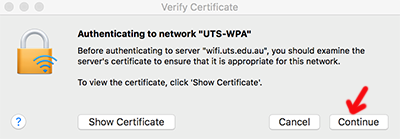
You can display the certificate information by selecting Show Certificate.
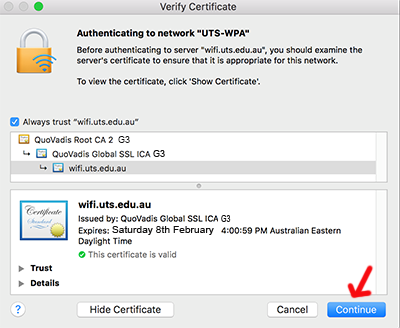
Select Continue to proceed to the next step.
You will see screen asking for your Username and Password.
Enter your laptop login password.
Select Update Settings.
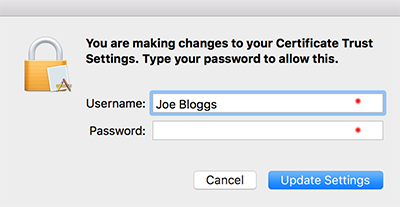
You will now be connected to the UTS-WPA wireless network.
iOS (iPhone, iPad)
You will need to accept the upgraded certificate to reconnect to UTS-WPA once the upgrade is in place.
Your iPhone/iPad will display an alert asking you to Accept the certificate.
Tap to Accept the certificate.
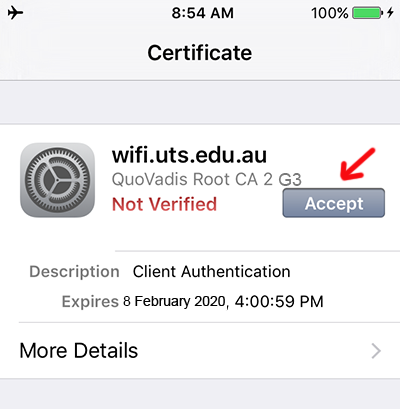
Once you have accepted you will be reconnected to UTS-WPA.
