MyTimetable swaps, waitlists and deallocations
New features are now available in MyTimetable that will help you manage changes to activities in your timetable (and so you don't need to submit an eRequest).
Waitlist: even if an activity is full, you can add yourself to a waitlist for the next available place in that activity. If another student requests a change to your activity, you’ll swap places!
Swaps: after you've allocated to an activity, the swap feature will become available to you for the full activities in the same activity group. You can request a change (swap) into another activity in the same activity group. If another student requests a change to your activity, you’ll swap places!
Deallocation: you can remove yourself from an activity without having to choose another activity.
Check out the 'how to' videos and FAQ below for more information on these new features.
How to...
Swap or be added to a waitlist
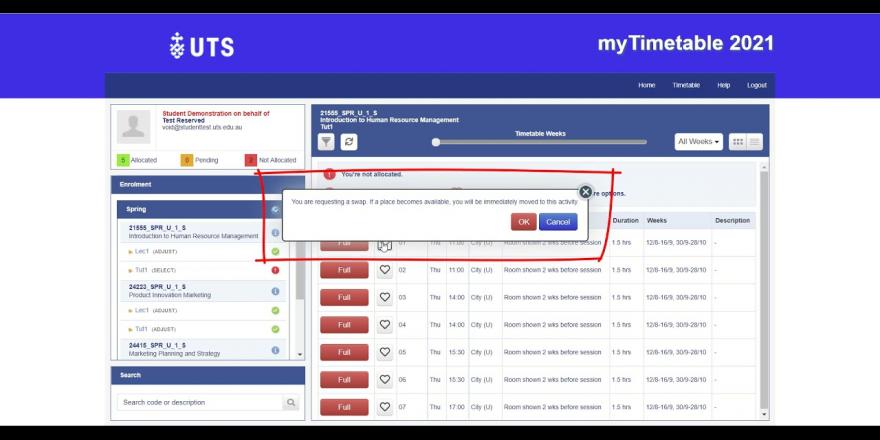
There is no audio for this video.
Check if you've been added to a waitlist/swap
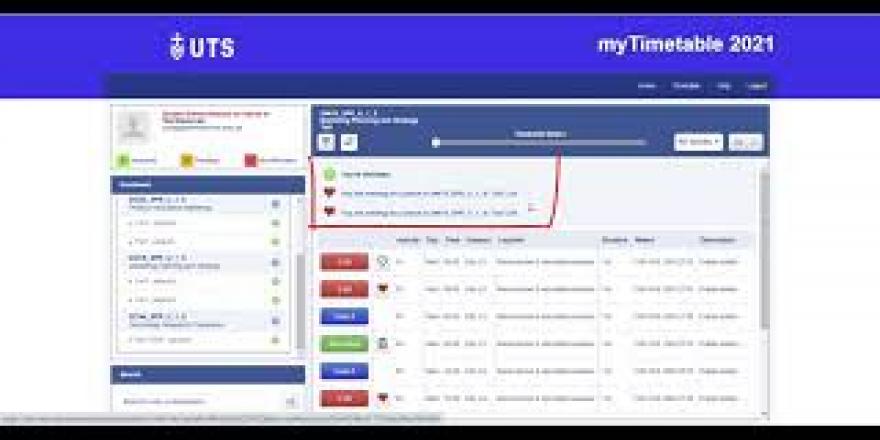
There is no audio for this video.
Check if you've been allocated to a subject activity
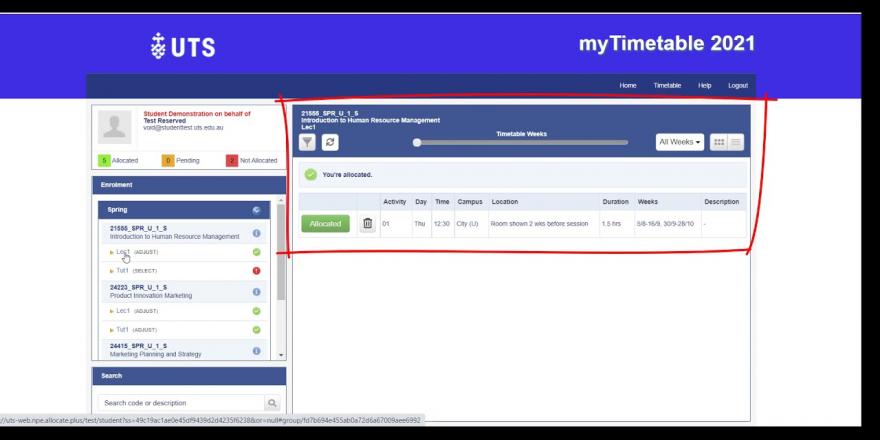
There is no audio for this video.
Deallocate from an activity
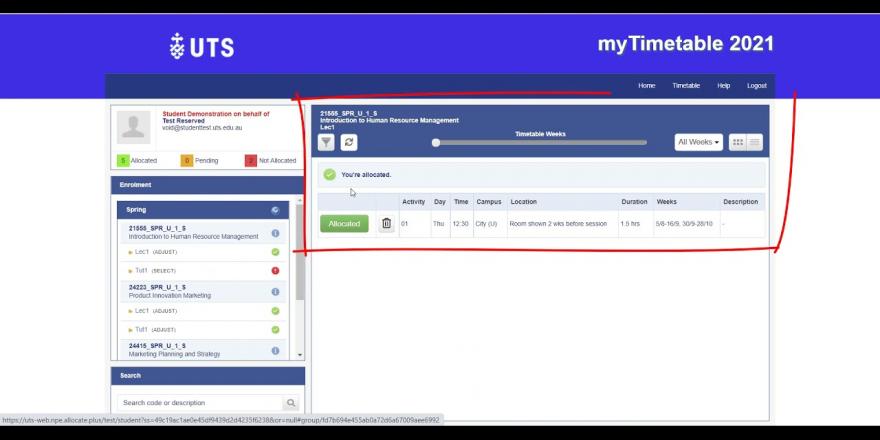
There is no audio for this video.
Deallocate from a sectioned subject

There is no audio for this video.
Frequently asked questions
How do I swap an activity in MyTimetable?
After you have allocated to a class, the swap feature will become available to you for full classes in the same activity group. A heart icon will appear for classes you can request to swap into.
What do you mean by sectioned subjects?
A section is a group of activities. For activities that are in a section, you can only select activities in the same grid.
If I change my mind about a swap, can I cancel my request?
You can cancel a swap request by either clicking on the heart icon or clicking on the ‘You have a pending swap request’ link at the top. A pop-up will appear requiring you to confirm your cancellation, click ‘Delete’ to continue. Please note that once a swap request is cancelled it cannot be recovered.
How will I know if my swap has been successful?
Swaps are not guaranteed. If you have been successful and there was a place immediately available, you'll receive a notice on screen saying, 'Swap Successful'. If there is no immediate availability you may be waitlisted until a place becomes available. If a place becomes available, you will receive an email notifying you of the successful change.
If I swap an activity and it clashes with another one of my activities will the swap be successful?
Swap allocations can only be successful if the requested activity does not clash with your other existing allocations for all your subjects.
How are requests for swaps/waitlist processed?
Swap/waitlist requests are processed on a first come first served basis. When a swap is requested, the system will check a waitlist to see if there is another student who has a corresponding swap request to your class. If a corresponding request is found, your request will be processed immediately, and you will both be swapped into your requested classes. If no corresponding requests are found, your swap request is placed into a waiting list, pending another student requesting a matching swap to yours. You may also be moved from the waitlist to an activity because places become available due to another student deallocating from the activity or withdrawing from the subject entirely.
Can I submit multiple requests for different activities?
Yes. You can submit multiple requests for different activities.
How will I be able to tell where I am on a waitlist?
Unfortunately, at this stage there is no way for a student or staff to see your position on a waitlist.
Will I be notified if I'm added from a waitlist to an activity?
Yes. Once your request is processed you will receive a notification via email of the successful allocation.
How do I delete pending requests?
You can cancel a pending request by either clicking on the red heart icon or clicking on the ‘You have a pending swap request’ link at the top. A pop-up will appear requiring you to confirm your cancellation, click ‘Delete’ to continue. Please note that once a request is cancelled it cannot be recovered.
I'm unable to allocate myself to an activity. Can I add my name to a waitlist?
You must be allocated to an activity before you can add your name to a waitlist.
What happens if I am waitlisted and there is a change to the timetable?
If there is a timetable change in the activity you requested to swap into, your swap will be cancelled. This is because the activity is no longer the same as the activity you requested to swap into in your initial request.
Can I make change requests for “sectioned” activities?
No. All changes to ‘sectioned activities’ must be lodged via eRequest.
How long do I have to make changes to my timetable?
You can make changes to your timetable up until, and including, the last day to enrol for each session.
How do I deallocate from an activity without choosing another?
To deallocate from an activity, you can select the trash can icon next to your allocated activity to deallocate.
If I change my allocation from one activity to another, do I also need to deallocate myself from the old activity?
No. When you allocate to a different activity, you are automatically deallocated from your previous choice. You only need to use the trash can icon if deallocating without making a new choice.
Can I delete myself from an activity without choosing another activity?
Yes. You can delete yourself from an activity without choosing another activity.
What happens if I enter a swap or waitlist request, and then move myself to another activity which already has spaces available?
If you change activities, any swap/waitlist requests to move out of your former activity will be cancelled.
What happens if I enter multiple swap or waitlist requests, and one of them is successful?
If one of your requests is successful, you will be moved to the new activity, and any other swap/waitlist request to move out of your former activity will be cancelled.
