Read&Write is a powerful set of reading and writing tools that supports the different ways we think, work and learn.
Read&Write
Read&Write is available for FREE to UTS students (and staff) and works on Windows, Chrome / Edge Browser, Mac, iPads and Android tablets. Read & Write is a floating toolbar that assists with reading, writing, research and revision. You can:
- Highlight text and read it out aloud
- Highlight and automatically reference selected text
- Convert text to audio files
- Build specialised vocabulary lists with definitions
- And much more!
Installing Read&Write
Read&Write is available to you while you are a UTS Student. You can install Read&Write on your home computer.
Install Read&Write on your computer from the Texthelp website. Follow the instructions relevant to your computer.
- Instructions for installing Read&Write on a Windows computer
- Instructions for installing Read&Write on a Mac desktop
Start using Read&Write
Once you complete your installation of Read&Write, the application is available for you to open from your computer.
View your applications and select Read&Write.
You will be asked to sign in with Google or Microsoft.
Choose to sign in with Microsoft.
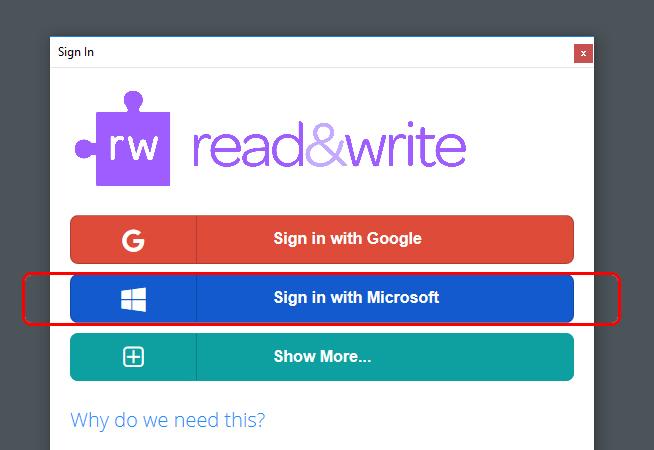
Select sign in with Microsoft
To sign in with Microsoft use your student-number@student.uts.edu.au.
For example: 12345678@student.uts.edu.au
Help with Read&Write
There is extensive online help for using Read&Write on the Texthelp website (opens an external site).
These help articles include help for getting started and using Read&Write on your mobile device.
