Portfolium is your digital portfolio where you can showcase the best examples of your work, skill, experience and achievements.
Before using Portfolium, please read the Terms of use.
What is Portfolium?
Get started
All UTS students have access to Portfolium, a platform that allows you to build a unique portfolio of your work, studies and extracurricular activities throughout your time at UTS. With a Portfolium account, you can connect and share your portfolio with your peers, instructors or future employers. In addition, you can:
- Discover projects uploaded by the wider community and be inspired by them
- Use a wide range of files and media to design and curate your very own unique Portfolio
- Share your profile and/or projects with people outside your network (e.g., potential employers)
-
Keep all your projects, experiences and achievement in one place, even after you graduate
Want to know more about what Portfolium can do? Explore Portfolium’s list of features, function, and terminology.
Before you begin, please read the Terms of use to understand your rights, responsibilities and the expectations of you while using Portfolium.
How to create a Portfolium account
Need help?
See the How to guides below, email the support team, or use the live chat feature while logged in.
Unable to log in? Contact UTS IT Support on +61 2 9514 2222.
To start using your Portfolium account, follow the steps below:
- Go to Portfolium.uts.edu.au
- Sign in using your UTS student ID and password
- Using your UTS email address, set a password for your Portfolium account
- Reminder: you can add an extra email address after you’ve created your account
- Confirm your age
- Read, and agree to the terms of service and privacy policy
How to guides
Set up your profile
Portfolium is all about you and your work. The first step to building a great profile s adding information about yourself. Use the instructions in the following links to get started:
- Add personality to your Portfolium profile by adding a profile photo, changing your background image and adding a tagline
- View your Portfolium profile to add content, projects, experience, and connections
- Add a bio to introduce yourself
- Add an additional email address so that you can continue to access your profile once you have graduated from UTS
Add your experiences, skills and projects
Showcase your work, achievements and skills by adding a range of information and content to your digital portfolio. Use the instructions in the following links to manage and add to your profile:
- Add previous education experience and work experience
- Add courses that you have taken during your studies
- Add projects with files and tags attached to show examples of your work
- Add accomplishments to highlight specific achievements in your education, career or personal life
- Add skills to indicate your individual talents, from soft skills (such as communication and teamwork) to technical mastery (such as a particular software)
- Add extracurricular clubs and sports teams you have been a part of, and any volunteer work or community service
- Upload your resume to help potential employers get a detailed background of your professional experience.
Build a network
Portfolium also allows you to build a network of current and former collaborators and teaching staff, view their work, and share your own. Use the instructions in the following links to build your Portfolium network:
- Find connections and join networks to view other users' profiles, send messages, and leave feedback or comments on projects.
- You can customise your Portfolium profile URL to make your profile easily sharable with teaching staff, potential employers, and on your resume. You can also share individual projects.
Share your portfolio and projects
Portfolium allows you to share individual projects or your whole portfolio with a wider network of people. This can be done by sharing a direct URL link to your profile or projects. You can also generate an embed code for individual projects which you can use to post on your personal website.
Before sharing any work, it is important that you review if the project is appropriate to share e.g. Are there copyrighted materials, is there personal information etc. Refer to the terms of use for more information.
To share an individual project
- Navigate to the Portfolio tab in Portfolium.
- Click on the share icon for the project you’d like to share. It is also important that you check the visibility settings of your projects are set up appropriately.
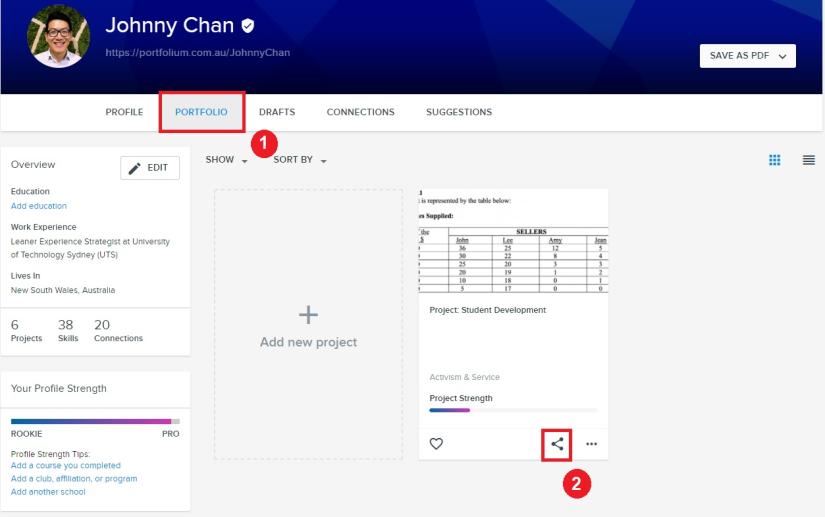
- Select whether you’d like to share your project via a direct link or generate an embed code.
Copy link to project: Copying a link to your project will allow you to share your work via a direct URL link.
Embed project: Embedding a link to your project will generate an embed code that you can use to post directly on your blog or personal website. Your project must be set to ‘public’ access to generate an embed code.

To share your whole portfolio
- If relevant, update the visibility settings of your projects in your portfolio and check that projects you intend to be viewed publicly have been set accordingly.
- Once you’ve updated your project settings, check your profile privacy settings to determine whether it's public or private.
If you have a public profile: Copy and share a direct link to your Portfolium Profile. Projects in your portfolio that you set to ‘public’ will be available, whereas ‘private’ projects will only be visible to Portfolium members, connections or yourself.
If you have a private profile: Go to your profile privacy settings to obtain a link to your profile so that users can see your profile and portfolio without connecting. Only users with the link can view your profile.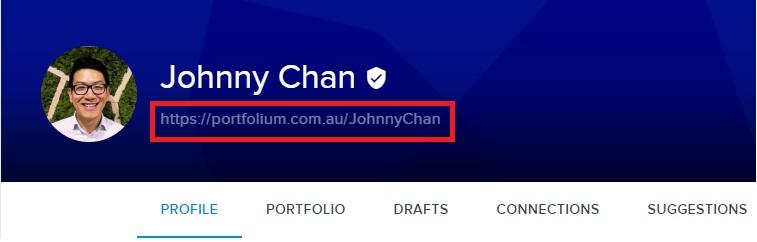
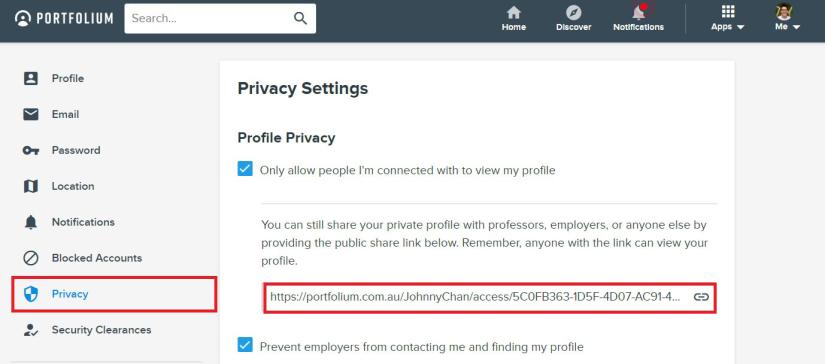
To export your whole portfolio
You can export your Portfolium profile and use the one-page summary as a full resume of your profile, skills and projects. To export, select Save as PDF and choose to export either a Summary or your Full Profile.
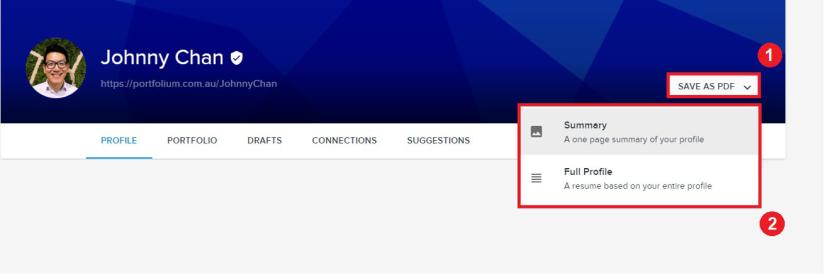
Full profile: This option will create a resume style summary of your profile. This option automatically links your skills to your projects that have been tagged on Portfolium.
Manage your privacy
Your digital portfolio and projects In Portfolium can be public or private. Privacy settings can be tailored to each individual project depending on the level of visibility you want to specify.
- Set or update your Portfolium profile privacy settings to manage who can view your profile.
- Set a project’s privacy when you create it, or by editing the project later. There are four visibility settings available:
Public – Everyone will be able to view this project
Portfolium Members – Everyone who has signed up to Portfolium can view this project.
Connections – Only your accepted connections on Portfolium can view this project.
Private – Only you can view your projects.
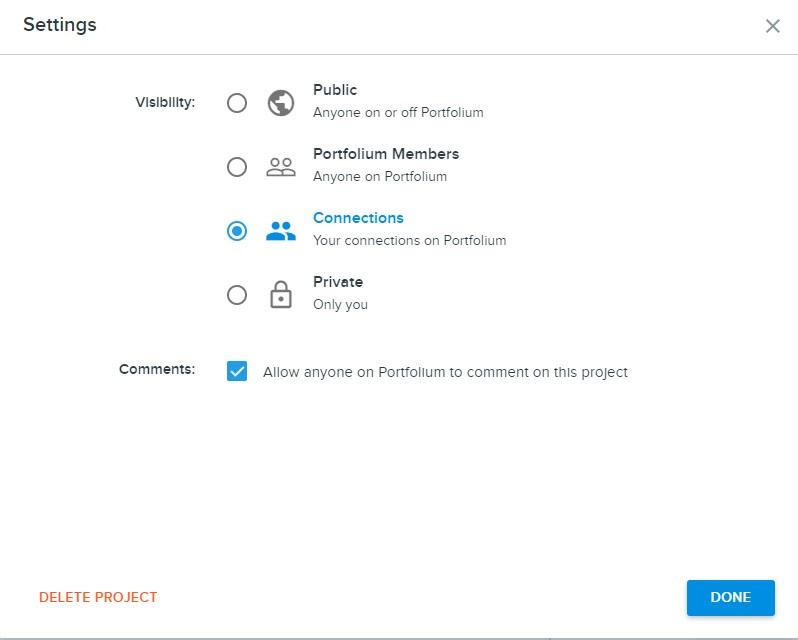
Set up ongoing access to Portfolium beyond UTS
Portfolium provides ongoing full access to your profile, portfolio and projects whether you’re still at UTS or not. To continue to access your account, after your time at UTS, you will need to update your login credentials in Portfolium.
To update your login credentials to Portfolium for ongoing access:
- Add your personal email address in the profile settings tab.
Once verified, update your personal email as the primary email address for logging-in and receiving emails.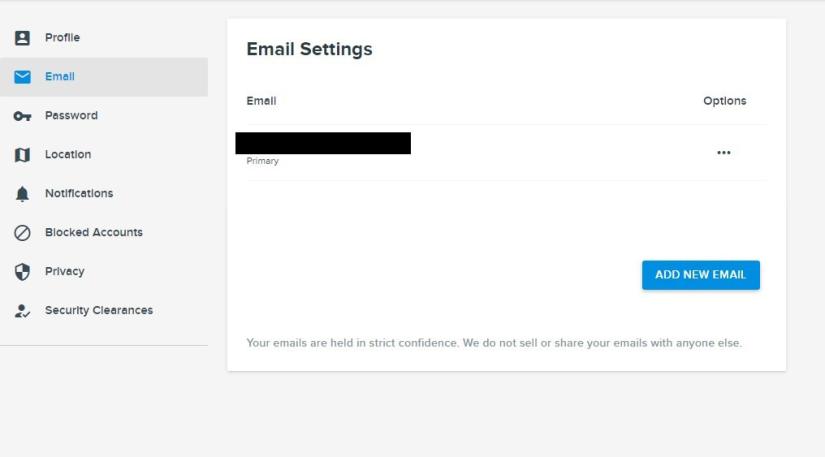
-
Bookmark and login to your Portfolium account by going directly to portfolium.com.au and using your new login credentials
- If you do not remember your original password for your Portfolium account, reset your password.
If you need help with your Portfolium account, reach out to the Portfolium support team by emailing support@portfolium.com or alternatively contact them using their real-time chat on portfolium.com.au.
UTS Portfolium Terms of Use
Terms of use
Background
Portfolium is an online digital platform where students, staff and affiliates can showcase their work, discover work shared by others, and share projects, ideas and opportunities. Portfolium provides a way for users to connect with industry partners and alumni to assist UTS in achieving the 2027 Strategy.
The UTS Portfolium Terms of Use informs students, staff and affiliates of their rights, responsibilities and behavioural expectations in relation to their use of Portfolium specifically under the UTS enterprise license.
Scope
These UTS Portfolium Terms of Use apply to staff, students and affiliates hereafter collectively referred to as users.
Objectives
What is it?
Portfolium is a private branded UTS network that allows users to store a range of artefacts in a digital portfolio.
The platform enables connections to be made with non UTS based users, and artefacts to be published either privately or publicly online.
What is it for?
Portfolium can be used to:
- Create a digital portfolio of your own work
- Display your resume
- Record personal reflective learning
- Showcase achievements and published research
- Make connections with students, staff, industry partners and alumni
- Integrate to the Learning Management System Canvas so you can download your completed and marked assessments
Portfolium should not be used for:
- Sharing of assessment work for purposes that may constitute academic misconduct such as plagiarism or collusion
- Sharing of private or sensitive information (for example private health records or confidential information)
- Bullying and abuse
- Sharing of intellectual property, including copyrighted materials, that do not belong to you
Please refer to the Student Rules, Code of Conduct, Student Rights and Responsibilities Policy, Intellectual Property Policy and Equity, Inclusion and Respect Policy for more information.
Note that UTS will take appropriate action for any breaches of these policies or these terms of use in Portfolium. Please refer to the Complaints, issues or breaches section in the For Students section below.
Support for Portfolium
Students can refer to Portfolium Guides and use the online chat with an expert available within Portfolium.
Sharing content
There are several access controls when sharing content; public, signed-in Portfolium members, your connections, and private to you. To protect information, UTS recommends users apply private status to all work unless there is a specific intention for its wider exposure, such as a resume.
Materials where the copyright is held by a third party (ie journal papers, books, copyrighted images), must not be shared via Portfolium. Please refer to the Commonwealth Copyright Act 1968.
Users must ensure that:
- materials generated should only be shared in accordance with the Intellectual Property Policy
- sharing of any materials resulting from research conducted at UTS is in alignment with the Research Policy
- any shared materials do not breach the Privacy Policy
- any use of Portfolium must adhere to the Equity, Inclusion and Respect Policy.
Privacy
Portfolium is covered by the relevant privacy information provided in the Employee Privacy Statement and in line with these terms of use.
Any personal information collected when using Portfolium will be stored within the online platform within Australia with the vendor (Instructure) under contract with UTS; however some Portfolium affiliates may store data in other locations as part of providing their services.
Users can control access to their information and can remove digital work at any time, except in cases where a copy has been submitted for assessment as part of a course. IT support help desk or Instructure should be contacted to correct user information emailing privacy@instructure.com.
Please see the UTS Privacy Policy and Portfolium/Instructure Product Privacy Policy.
For students
Students should be aware that Portfolium can be used to post material publicly and must ensure that anything they post does not violate the Student Rights and Responsibilities Policy or the Equity, Inclusion and Respect Policy with particular attention to respectful interactions with other students and external users. Students should also not publish private or copyrighted material.
Research students must ensure their use of Portfolium is in alignment with the Research Policy, especially in regard to publishing of research data. Staff or students that wanted to upload research findings would also need to consider the sensitivity of that data from an IP viewpoint. In this case, research related IP enquires should be directed to research.engagement@uts.edu.au.
UTS will take appropriate action for any breaches of these policies in Portfolium.
Alumni
Alumni will not have access to Portfolium through the UTS network but will still have access to their own digital folio through the Portfolium website.
Please refer to the Instructure Portfolium terms of use.
UTS Open
UTS Open learners do not have access to the UTS network of Portfolium and other features associated with the network but can create their own digital folio through the publicly available Portfolium website.
Please refer to the Instructure Portfolium terms of use.
Complaints, issues, or breaches
Where there has been a breach or suspected breach of one of the policies referenced in this Terms of Use please refer to the breach process for that policy.
If you have a complaint or issue
For students, refer to the Student Complaints Policy. You can refer your complaint directly to the Student Complaints Resolution Office.
If you would like to report information on Portfolium refer to How to report a Profile, Project or Badge in Portfolium.
Other rules, documents and services you may need
For academic staff
Academic staff should be mindful of the potential for materials to be posted publicly using Portfolium. They must ensure that their own use of Portfolium and any use of it that is prescribed to students through learning activities or assessments are in alignment to the UTS Code of Conduct, Student Rights and Responsibilities Policy, UTS Privacy Policy and the Equity, Inclusion and Respect Policy, with particular attention to copyrighted materials or otherwise sensitive or personal information. Course and subject coordinators should support students to develop relevant digital literacies to enable them to use and share portfolios appropriately and avoid inappropriate practices.
Special care must be taken in the case of programs and courses that work with external partners or involve work placements for students, due to the possibility of serious ramifications for exposure of sensitive information such as patient identities or intellectual property.
Published research must adhere to the Research Policy.
UTS course materials and assessment designs covered by Intellectual Property Policy should not bemade public via Portfolium. Staff must ensure that appropriate privacy settings are applied to any UTS intellectual property situated in Portfolium or check with the UTS Library's copyright advisor before publishing. Please refer to the LX resources for instructions on how to apply appropriate privacy settings.
For faculties, schools, course coordinators and subject coordinators
Staff should examine any prescribed use of Portfolium by students in a subject or course to ensure that students are not required or encouraged to share inappropriate materials such as private or sensitive information, copyright materials, or engage in any form of discrimination against others including UTS staff and students or external users. Subjects which facilitate placements for students with external partners must ensure that students receive sign off from an authorised representative of the external organisation before materials produced during or in response to the placement are posted publicly.
Past staff
Past staff will not have access to Portfolium through the UTS license and will lose access to the educator tools associated, but will still have access to their own digital folio through the Portfolium website.
Please refer to the Instructure Portfolium terms of use.
Support for Portfolium
The LX.lab will provide support to staff for Portfolium through LX Resources, ServiceConnect tickets, and workshops. Please submit a ServiceConnect ticket to get support.
Complaints
If you have a complaint, refer to the Staff Complaints Policy.
Accessing older ePortfolios with Campus Pack
How to access older content
Prior to the introduction of Portfolium, some subjects used an ePortfolio tool called Campus Pack - Personal Learning Space. Though Campus Pack is no longer in use, if you have material saved you can still access it in the following way:
- Go directly to the UTS site on Campus Pack
- Click on "Log In"
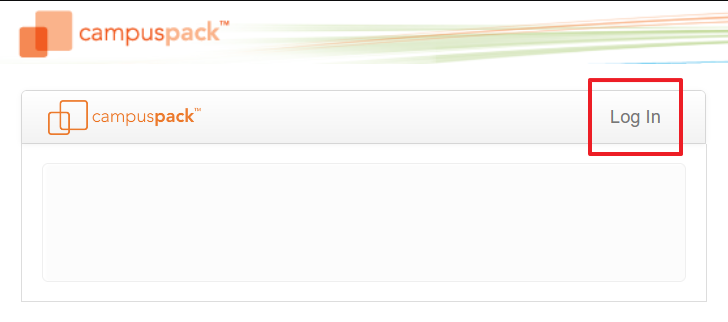
-
Choose the "via Guest or Direct Login" button [1]. WARNING: Don't use the "via University of Technology Sydney Blackboard" option as that will not work.
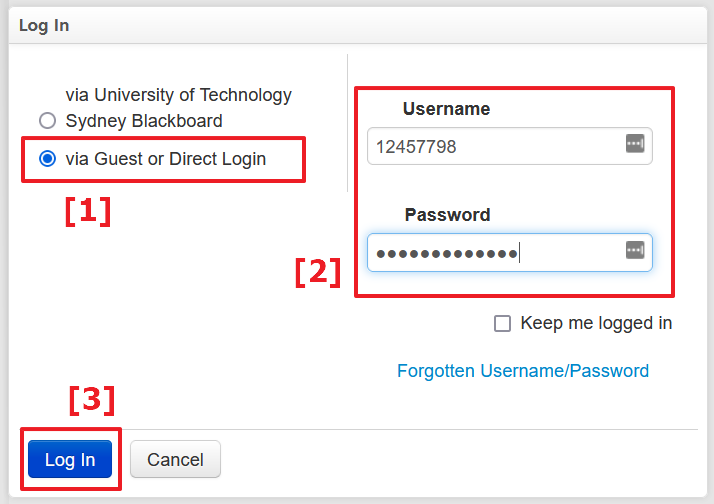
- Enter your student ID and password [2]. Note this requires your student number, not your email.
- Click 'Log In' [3]. You should now be able to navigate to your existing content. View the Campus Pack user guides.
Note that you will only be able to log in if you had previously used Campus Pack before it was discontinued.

