Your UTS email account uses Microsoft Office365.
You can use your student email account:
- Online over the web (webmail)
- Using a mail client, such as Outlook or Macmail, on your computer or laptop
- Setting up a mail client on your mobile devices
Over the web or webmail
Email sign in
- Log into the Microsoft login page (opens the Microsoft login website)
- You will be sent to the multi-factor authentication at login.uts.edu.au
- Enter your full UTS email address in the email field. Your full email address usually includes your first name and last name, and may include an additional initial or number e.g. jane.citizen@student.uts.edu.au, jane.g.citizen@student.uts.edu.au, jane.citizen-1@student.uts.edu.au
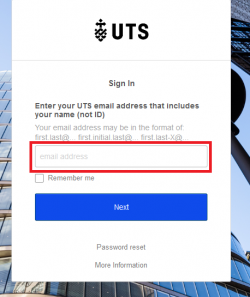
- Enter your UTS student password
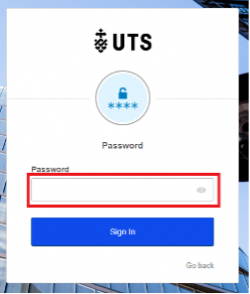
- Click or tap to select Sign in
- You will then be prompted to set your multi-factor authentication, for more information about setting this up go to uts.edu.au/mfa
Official communication tool
UTS uses your UTS email as the official method of communication between you and the university. You must ensure:
- your account is working
- you are receiving email messages sent to your UTS email address
- you manage your security questions and your password changes online.
Note: If UTS sends an email to your UTS email account, it is assumed you have been informed or advised of the content. Therefore, it is really important that it is working.
Tips:
- You should check your official UTS email account at least twice a week.
- When contacting UTS, staff may require you to send your email from your UTS address.
- If you want to forward your UTS emails to an external account, it is up to you to make sure it works.
Note: if your UTS email is redirected to an external mailbox, when you request for an invoice or academic transcript from Student Administration, you will not be able to receive these emails. You must cancel your email redirection before you can receive these emails.
Policies
Mobile device set up
You may want to use your mobile device to access your emails.
Instructions for using webmail for Office365 or for setting up your student email on iOS and Android devices are in the IT Knowledge Base on ServiceConnect (opens the ServiceConnect website).
All of these links take you to the Login page for ServiceConnect (opens the ServiceConnect website):
- Set up your UTS email using outlook on an Android device - Office365
- Set up your UTS email using outlook on an iPhone - Office365
- How to configure UTS Email O365 using Outlook on Mac
- How to configure UTS Email O365 using Outlook on Windows PC
- How to access UTS Email O365 via web
Password reset online
- Whether you have forgotten your password or whether you are resetting for security reasons, you can use our Password Reset site (goes to the UTS password reset website)
- Whenever your UTS access account password is reset the student email/webmail password is automatically updated to provide you with the same access/login credentials
Deleting emails
If you delete emails they will be gone. Deleted emails cannot be recovered.
You may want to set up a sub folder in your inbox to store UTS emails that you do not want to delete.
Need help
Contact the IT Support Centre for help with your student email
