Ccustomise your Zoom profile with a profile picture, avatar or pronouns.
Customise your Zoom profile
Access your profile
- Sign in to the UTS Zoom web portal.
- In the navigation menu, click Profile. (On a mobile-device app: in the navigation menu, click Settings and click the arrow > next to your profile picture.)
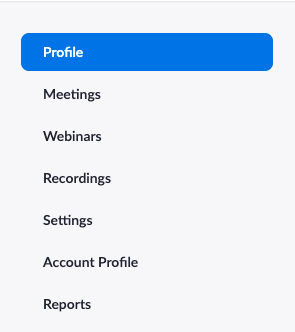
Customise your profile picture
- Click on your profile picture to add or change it. (On a mobile-device app: click on the arrow > next to your profile picture.)
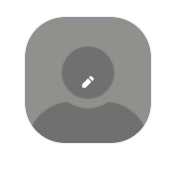
- Upload a new picture (up to 2MB)
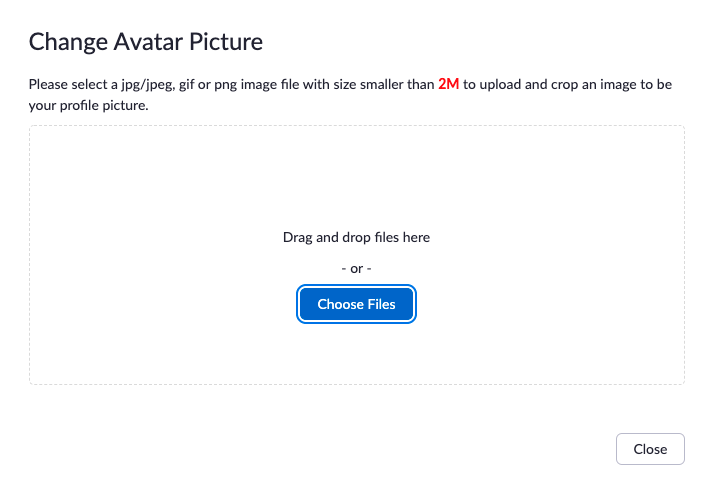
- You can adjust the crop area on your picture.
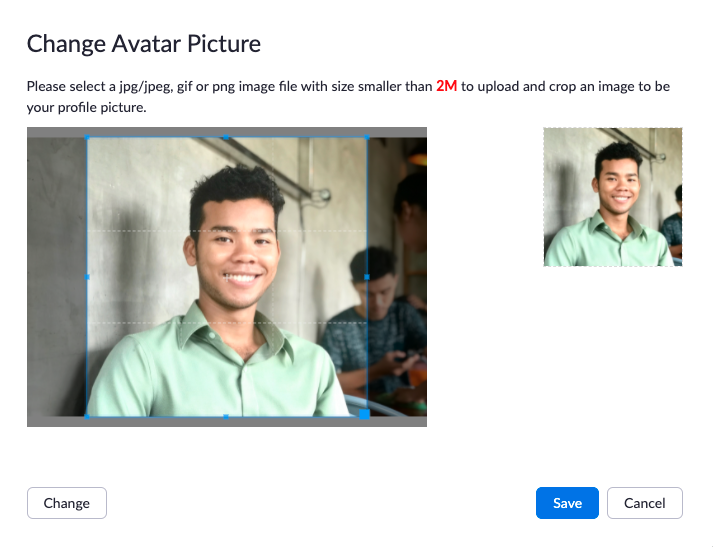
- Select Save. You can also delete your profile picture by clicking Delete.
Add pronouns to your zoom profile
In support of gender diversity and inclusive practice at UTS, a Zoom feature enables students and staff to identify and share their preferred pronouns.
What about preferred names?
While pronouns are editable by students in Zoom, names are set as your 'preferred name' supplied to UTS for security reasons. To add or update your preferred name, please submit a Change of student details application.
Adding your pronouns
-
In the Zoom navigation panel, click ‘Profile’
-
On the right side of your name, click ‘Edit’.
-
In the ‘Pronouns’ field, enter your pronouns.
-
In the ‘How would you like to share your pronouns?’ drop-down field, choose from the following 3 options (then ‘Save’):
-
Always share in meetings and webinars – your pronouns will appear next to your display name automatically in every class/meeting
-
Ask me every time after joining meetings and webinars – you will be asked if you want your pronouns to appear next to your display name for each class/meeting
-
Do not share in meetings and webinars – your pronouns will not appear next to your display name; you’ll have to manually choose to share your pronouns
-
Did you know?
You can also add your pronouns in Canvas. Find out how and learn more about pronouns
Sharing your pronouns
At any point during a meeting, you can choose if you want to share or unshare your pronouns.
Important: Even if you choose not to share your pronouns in meetings or webinars, your pronouns will still appear in your profile card and be visible to your Zoom contacts if you have entered them in the ‘Pronouns’ field.
Sharing when prompted
If you selected ‘Ask me every time after joining meetings and webinars in’, you will be asked if you want to share your pronouns and must confirm in each meeting that you host/join. When prompted, click ‘Share’. Your pronouns will appear next to your display name in your participant video or thumbnail and next to your display name in the ‘Participants’ list.
Sharing manually
In the meeting controls toolbar, click ‘Participants’. Hover over your name, click ‘More’ and then ‘Share My Pronouns’. Your pronouns will appear next to your display name in your participant video or thumbnail and next to your display name in the ‘Participants’ list.
Alternatively, you can hover over your video thumbnail, click ‘...’ in the top-right corner, then click ‘Share My Pronouns’.
More Support
For support with using Zoom, please visit the Zoom help page
