The following graduate research candidature variation forms can be completed and submitted in ResearchMaster and Saleforce.
HDR online forms
- Credit Recognition
- Change of Study Load
- Change of Supervisor
- Change of Residency
- Change of Thesis Title
- Extension of Candidature
- Leave of Absence
- Variation of Program (VOP)
- Course Withdrawal
- Graduate Research Study Plan (GRSP)
- Review of Progress (ROP)
- Candidature Stage Assessment (FACULTY USE ONLY)
- Intention to Submit
- Nomination of Examiners
- Thesis Submission and Examination Outcome
- Final Thesis Submission
Please use Google Chrome or Firefox browsers for a better user experience.
Email grs@uts.edu.au if you need help in using the forms. Raise a ServiceConnect ticket if you are having technical or log-in issues.
Other paper-based forms are available on the Policies, Guidelines and Forms page.
Accessing the HDR online form
To access ResearchMaster off-campus, please make sure to follow the instructions before logging in:
- Make sure you have set up multi-factor authentication (MFA) by going to login.uts.edu.au
- After logging into the login.uts.edu.au dashboard select 'F5 VPN'
- You will then be logged into the Remote Access Portal and select ResearchMaster
- If you want to log out of the Remote Access Portal, select Logout on the right-hand top corner
First time using the HDR online forms?
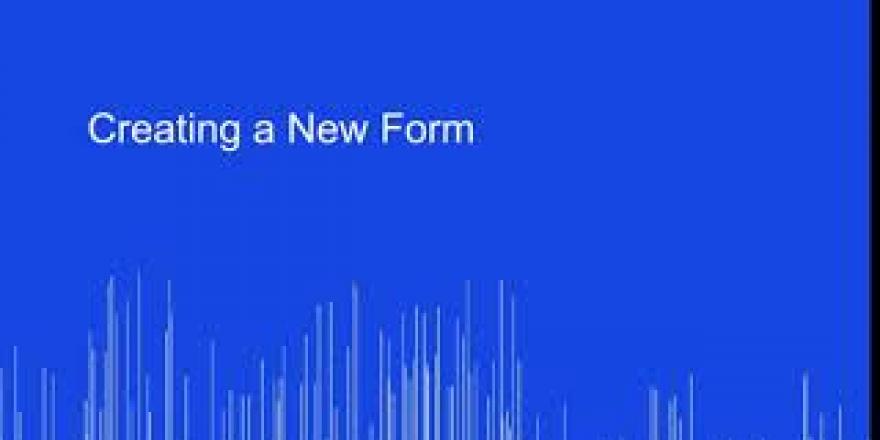
You can now submit some high degree research forms online through Research Master. There are several forms currently available with more coming over the next few months.
In this video, we'll take a quick look inside research master show you how to create a new form and how to track the progress of existing forms.
From the login screen, enter your regular UTS student ID and password to log on the first time. You log in you'll be prompted to set your default dashboard.
Choose the student dashboard. You only need to set this once. If you do need to change this at any time there are further instructions in the written guides accompanying this video.
You can return to your dashboard in Research Master at any time by clicking on the home icon in the top left corner and selecting dashboard.
Your student dashboard pulls all your important information together on the home page. This includes links to guides for managing your forms and important dates, information about your enrolment, the progress of your forms and who they're currently sitting with.
We'll come back to this and shortcuts to create a new form from the ones available.
There are several ways to create a new form but I'll show you the quickest here. To create a new form scroll down the dashboard until you see the forms available section.
Click on any of the form names to start a new one there are detailed written guides that walk you through the process of filling out each form so we'll skip through that here. Check the written guides for further instructions.
Once you've filled out your form you'll submit your application your form will then be forwarded on to your supervisor for review.
Each form generally goes through a number of reviews starting with your supervisor then moving up through the faculty and then to the Graduate Research School.
You'll see the status has changed to under review. You'll be able to track the progress of any forms you've created from the my form section of the student dashboard. You can view the status here. It may be sitting with your supervisor or another research officer of the University.
Sometimes your form will be returned to you for further information or clarification. If this happens, you'll see your form status changed to returned in this instance. Click on the form to open it and follow the instructions written in the review comments.
You'll find a full user guide for navigating returned forms and responding to comments in the written guides accompanying this video.
Online forms with Research Master will speed up the process of making change requests for your candidature and provide you with more visibility over your forms progress.
If you have any further questions, please speak with your supervisor.
The Graduate Research School is also available for additional process and technical support.
Help guides
- Introduction — how to login for the first time and set up ResearchMaster
- Create forms — how to create and fill out a new form
- Manage existing forms (students) — find a form, track its progress, review and change a form
- Help guide for supervisors — find forms, review forms and manage re-submitted forms
- Help guide for faculties — find, review and manage re-submitted forms, navigate ResearchMaster and get an overview of the forms in progress within your faculty
- Nomination of Examiners (supervisors) — reviewing nominated examiners, adding examiners, and submitting the form
- Thesis Submission and Examination Outcome (supervisors) — reviewing thesis submission, adding supervisor certificate, and submitting the form
- Thesis Submission and Examination Outcome (RAO) — reviewing thesis submission, examination reports, and releasing examination outcome
- Request New Examiner (supervisors) — nominating and adding new examiner(s), and submitting the form
- Request New Examiner (RO) — creating the form, drafting the form for supervisors, and submitting the form for review
- Final Thesis Submission (supervisors) — reviewing final thesis submission, reviewing embargo requests, and submitting the form
- Access HDR SAF — How to access and bookmark the Scholarship Appointment Form in SalesforceHDR Scholarship Form Quick Guide (Supervisor)
- HDR Scholarship Form Quick Guide (RA)
- HDR Scholarship Form Quick Guide (RAO)
- HDR Scholarship Form User Guide (Supervisor)
- HDR Scholarship Form User Guide (RA)
Additional help guides can be downloaded for students on each form:
- Candidature Stage Assessment
- Change of Study Load
- Change of Supervisor
- Change of Residency
- Change of Thesis Title
- Course Withdrawal
- Credit Recognition
- Extension of Candidature
- Final Thesis Submission
- Graduate Research Study Plan (GRSP)
- Intention to Submit
- Leave of Absence
- Nomination of Examiners
- Review of Progress (ROP)
- Thesis Submission and Examination Outcomes
- Variation of Program
If you require further assistance, please contact the Graduate Research School at grs@uts.edu.au
Frequently asked questions
Why are you changing from paper-based to online forms for HDR students?
Online graduate research forms make it more convenient to complete the paperwork for your research degree. It makes it easier and more efficient for students and supervisors to manage research degree candidature. The workflows within ResearchMaster also make it clearer to see how a request is being progressed. It also makes processing these forms simpler and more efficient.
Why are only a limited number of thesis examination forms available online?
The Graduate Research School is transitioning most of its thesis examination forms from being paper-based to online, and this will continue over the coming months:
- Release 1: Intention to Submit and Nomination of Examiners
- Release 2: Thesis Submission and Examination, and Request New Examiner
- Release 3: Final Thesis Submission
Beginning with release 1 in April 2022, with other releases following once the system and support is ready.
Can I use any computer, tablet or mobile to complete a form?
You can access ResearchMaster using any desktop, laptop, tablet or mobile. It works best using Google Chrome or Firefox browser, and you may potentially encounter issues while using Internet Explorer.
If you’re having issues with the display on mobile, you can unpin the side menu.
I’m having trouble using the new system, where do I go for help?
- Email grs@uts.edu.au if you need help in using the graduate research administration forms
- Raise a ServiceConnect ticket if you are having login or technical issues with ResearchMaster
