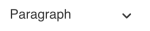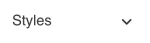The what you see is what you get (WYSIWYG) toolbar helps you format your content.
WYSIWYG toolbar
Use the toolbar to add and change the appearance of your content.

Commonly used toolbar icons
These are the most helpful toolbar icons and their functions.
We've included good content practice tips as a guide. Lots of our tips are from the most excellent Australian Government Style Manual (AGSM) website.
| Icons on the toolbar | Their function | Good practice tips |
|---|---|---|
| The first style selector is for applying standard heading and paragraph styles. | Headings help users scan content and find what they need (AGSM):
| |
| The second style selector is for finessing your content with box, button and other style types. | Use these styles tactfully to enhance your page. | |

| For collapsible (accordion) sections on your page The first icon adds the container for an accordion section. The second icon breaks you out of the accordion container. | See also: collapsible sections |
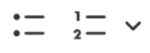
| Formats your text as a bulleted or numbered list | Lists help users scan and understand a series of items (AGSM) |
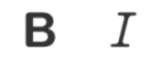
| Adds bold and/or italic emphasis to your text | Avoid adding bold to heading styles. UTS heading styles are designed to display well on desktop and mobile devices. Limit use of italics (AGSM) |
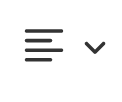
| The text alignment icons are deactivated. | The built-in Public Website stylesheet controls text alignment. |

| Adds a blockquote Blockquotes are formatted as a grey box with blue quotation marks around your selected text content. | Don't include quote marks around your text when using this style; the quote marks are built-in. |

| Adds or removes a hyperlink | Add links wisely (AGSM):
|
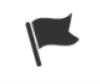
| Adds an anchor wherever your cursor is in your body content You can then add a link to this anchor (via the first link icon). | Anchors used as in-page links can be helpful if they meet a user need. However, use in-page links wisely, as users can get disoriented when they expect a link to open another page (NN/g). |

| Adds an image or video to your page | See our guidelines and tips for images and videos (Staff Connect) |