Enrolling in subjects
ALLOCATIONS FOR THE REST OF 2024 ARE NOW OPEN
Before you can select your timetable, make sure you’re enrolled in subjects in My Student Admin.
So you're ready, view all available subject activities (such as lectures, tutorials and labs) and when they will run via the UTS Timetable Planner now.
Please see the My Timetable help guide for instructions on accessing My Timetable, understanding activity types, creating your timetable, viewing and updating your class allocations.
What is enrolling in subjects?
Selecting your subjects for the upcoming year is known as 'enrolling in subjects'. You'll also need to allocate subject activities to build your timetable.
You must be formally enrolled in a subject to complete it.
When to enrol
Subjects can fill up quickly, so enrol in subjects as soon as enrolment opens for you.
New students
Enrol in 2025 subjects from 21 October 2024.
Continuing students
Re-enrolment for the following year opens the October prior. The date in October depends on your course:
- Standalone course: re-enrol from the date that enrolment opens for your faculty.
- Course combined with Bachelor of Creative Intelligence and Innovation: re-enrol from the date that enrolment opens for the faculty that your course is combined with.
- Combined course (except for Bachelor of Creative Intelligence and Innovation): re-enrol from the date of your course’s owning faculty. To check your course’s owning faculty, go to the UTS Handbook entry for your combined degree. The owning faculty is on the right at the top of the information box. In the handbook archive, the owning faculty is the faculty in the page banner above the degree name.
Re-enrolment dates for 2025, by faculty
| FACULTY | COURSE TYPE | ENROLMENT OPENS |
| Faculty of Arts and Social Sciences | Postgraduate | Monday 14 October 2024 |
| Undergraduate | Tuesday 15 October 2024 | |
| Business School | Postgraduate | Monday 14 October 2024 |
| Undergraduate | Wednesday 16 October 2024 | |
| Faculty of Design, Architecture and Building | Postgraduate | Monday 14 October 2024 |
| Undergraduate | Tuesday 15 October 2024 | |
| Faculty of Engineering and Information Technology | Postgraduate | Monday 14 October 2024 |
| Undergraduate | Thursday 17 October 2024 | |
| Faculty of Health | Postgraduate | Monday 14 October 2024 |
| Undergraduate | Tuesday 15 October 2024 | |
| Graduate School of Health | Postgraduate | Monday 14 October 2024 |
| Undergraduate | Tuesday 15 October 2024 | |
| Faculty of Law | Postgraduate | Monday 14 October 2024 |
| Undergraduate | Thursday 17 October 2024 | |
| Faculty of Science | Postgraduate | Monday 14 October 2024 |
| Undergraduate | Wednesday 16 October 2024 | |
| Transdisciplinary Innovation | Postgraduate | Monday 14 October 2024 |
| Undergraduate | Wednesday 16 October 2024 | |
Other areas
| Undergraduate | Tuesday 15 October 2024 |
UTS Online students
Enrol in subjects in sessions 1 to 6 throughout the year.
Which sessions to enrol in
When enrolment opens for you, enrol in subjects for the full year:
- Autumn
- Spring
- Summer (enrolling in this session is optional).
Your course program or study plan might direct you to enrol in ‘short session’ subjects (January session, February session, March session, and so on). These count towards your study load in the first or the second half of the year. For example, if you enrol in three subjects during Spring session, and one short session subject in November session, this would count as a full-time study load in the second half of the year.
If you wish to take a break and come back to your studies, you need to get a leave of absence (don’t just not enrol in subjects).
Before you enrol
Before you enrol in subjects, take some time to:
Review your course
Most courses at UTS have a recommended study plan that lets you know which subjects should be studied in which session. These can be found at the bottom of the course page on the UTS Handbook.
If you commenced your course in 2024 and earlier, check your course program on the handbook archive.
Use the handbook from the year you started your course. It's important to check the right year as study plans and course programs can change year to year.
Look at your course structure, recommended sequence and completion requirements in the handbook so you know which subjects you need to enrol in.
Find out whether you need to choose elective subjects
If your course has electives or majors, use the UTS Handbook to research the kind of subjects you want to do as electives or subjects you need to do for your chosen major.
Some electives will only run in certain sessions, and if your preferred electives are full, you might need to have a backup plan. You can also use the Timetable Planner with the 'Advanced Search' function to find out which subjects are planned to run in certain sessions.
Think about your study load
If you study less than a full-time study load, this may affect your course duration and currency of knowledge when you graduate, Centrelink payments, travel concession, and scholarship.
International students on student visas must get formal permission to reduce their study load (international students on student visas are required to take full-time study as a condition of their visa).
How to enrol in subjects
To enrol in subjects, log in to My Student Admin:
- In the ‘Personal’ tab, update your contact and personal details (make sure you always keep these details up-to-date).
- In the ‘Subjects’ tab, go to ‘Enrol/Plan subjects’.
- Using the handbook from the year you commenced your course, view the recommended sequence of subjects (study plans in the UTS Handbook for 2025 and later, course programs in the handbook archive for 2024 are earlier) and select subjects for the Autumn, Spring and Summer (optional) sessions.
- After you’ve selected all your subjects, click ‘enrol’, then ‘confirm enrolment’.
Once you've enrolled in subjects, you'l be able to allocate subject activities to build your timetable.
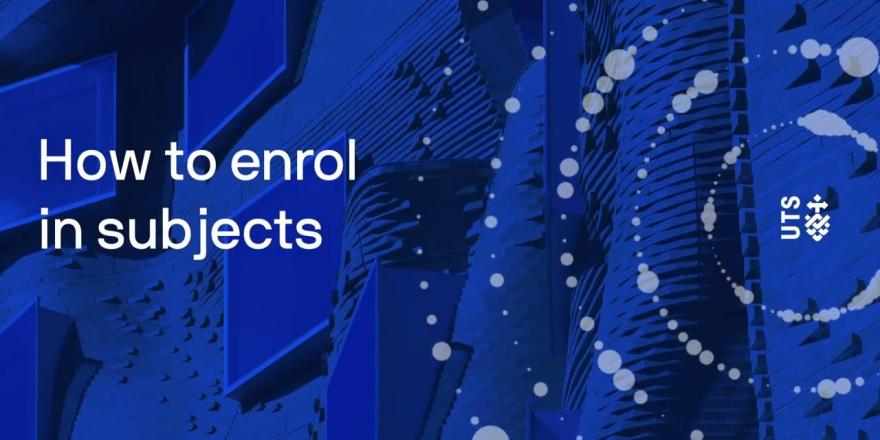
Hi everyone. In this video, I will show you how to enrol in subjects and choose your major. Let’s get started!
Go to your My Student Admin, log in with your student ID and password, once you log in, you will see this home page. Click on your Subjects tab.
And you will see your currently enrolled subjects. In this example, we’re going to enrol in subjects for the following year.
Firstly, click on Enrol in subject, save the declaration form, and it will take you to your study plan page.
If you can’t find any subjects to enrol like in this example, don’t worry. Most of the time, you just need to add your major or elective subjects on your study plan and your subjects will appear here.
If you are not sure about which subject to enrol, or what major or stream you want to do, you can click on Course program to view the structure of your degree in the UTS Handbook.
In this example, you can view the second year subjects and the sequences here.
Okay, let’s go back to the study plan.
To add a major or subject, please click on Choose button.
These are the options you can choose from. Decide which one to do, and click on Add to Study Planner. You can confirm the details of the major or subjects on the right.
Please note that, depending on your course, once you save anything to your study plan, you may not be able to change them, so be careful and do your research on the UTS Handbook before saving.
If you are okay with the option you selected, click on Save to Study Plan.
Now your new major and subjects are on your study plan!
Subjects showing Enrol are available for enrolment.
Subjects with a Planned status are NOT available for selection. It means either the subject is full, not offered, or you don’t currently meet its pre-requisites. You can check why it’s not available by clicking on Unavailable, or Requisites information link.
If you have been following the recommended subject sequence, but the subject you need to enrol into is a core subject and full, send an eRequest to the Student Centre for further assistance.
Okay, let’s select and enrol in subjects.
Check the tick box Enrol for the subject you wish to enrol into. This will highlight the subject in yellow.
If the subject is running in more than one session, like this one, it will display a drop down of available sessions. Select the session you wish to take the subject.
When only one availability is appearing, it means the subject is only available in the specific session, or other sessions are already full.
You may see both Block and Internal modes come up. The internal mode means it is a standard mode subject, and the subject is offered throughout the semester. The block mode means it is an intensive study mode and normally offered within a shorter period.
When you have chosen your subjects for enrolment, click Enrol to continue the process.
Any selected subjects without issues will appear in yellow, but if there is any error, the system will give you a reason why you can’t enrol in it.
In this example, you don’t currently meet the pre-requisites.
Once you confirm the potential enrolment list, click on Confirm enrolment button.
Alright, now you’re enrolled!
Repeat this process and complete your enrolment as per the recommended structure in the handbook.
We also strongly recommend you to enrol for the whole year, including both Autumn and Spring sessions. For example, If you leave the Spring enrolment late, many subjects may become full and you may not be able to choose a subject you want.
For more information, please visit the Enrolling in subjects page on the UTS website, or contact UTS Student Centre.
Allocate subject activities to build your timetable
You can view the timetable for when subject activities (such as lectures, tutorials and labs) run via the UTS Timetable Planner (this is updated in late November each year for the following Autumn, Spring and Summer sessions).
You’ll need to allocate your subject activities to build your timetable twice per year:
| Month | sessions | Allocation opens |
|---|---|---|
| December | The following year's Autumn and January to June sessions | 9am Tuesday 3 December 2024 |
| April | The upcoming Spring, Summer and July to December sessions | 9am Tuesday 29 April 2025 |
When allocation opens, log in to MyTimetable and follow the My Timetable help guide to allocate subject activities and build your timetable.
Subject activities can fill up quickly, so allocate subject activities as soon as allocation opens.
Making changes to your enrolment
If your plans change, you can make changes to your enrolment, keeping in mind the following important dates:
- Last day to enrol for the current session is the last day you can add a subject or make changes to your subject activities (such as swapping a class time).
- Census date for the current session is the last day to withdraw from a subject without academic or financial penalties, and the last day to submit an application for Leave of Absence or Permission to reduce study load (for international students).
Information for scholarship recipients
If you currently received a scholarship from UTS and make changes to your enrolment (for example study less than a full-time study load), please refer to your scholarship Conditions of Award for the possible implications on your scholarship.
For international students, you must obtain formal Permission to reduce study load. If you have not obtained approval to reduce your study load, a Request to Retain Scholarship application must be submitted to UTS Scholarships (email below) for approval by the Scholarship Selection Committee.
If you require any clarification, please contact UTS Scholarships via scholarships@uts.edu.au.
COMMON QUESTIONS AND TROUBLESHOOTING
See FAQS and troubleshooting.
For coursework students, more help with using My Student Admin to enrol in subjects can be found in our UTS Enrolment Guide (PDF, 1.4MB).
For any other questions or help with course or study plan options, contact the Student Centre.
