The information on this page is for students undertaking approved undergraduate, postgraduate or higher degree research production projects in the following Communication disciplines: Media Arts and Production (MAP), Media Practice and Industry (MPI), Journalism, Music and Sound Design (MSD)
Video and audio production resources
Media Production Approval System (MPAS)
Prior to booking and accessing FASS video equipment and facilities, MAP and MPI students will need to obtain approval from academic supervisors for their projects using the Media Production Approval System (MPAS).
MPAS also contains production resources and policies, procedures and practices relating to media production workplace health and safety (as outlined in the National Guidelines for Screen Safety (PDF, 4.4MB) developed by the Australian Entertainment Industry Association and the Media Entertainment and Arts Alliance).
Students will be shown how to complete their MPAS application in class.
Media production forms
MAP and MPI students are required to use the following forms when completing their projects:
- Project Work on Campus Request (PDF, 2.4MB)
- Location Request and Agreement Form (PDF, 1.4MB)
- Location Safety Report (PDF, 813KB)
- Risk Assessment Register (PDF, 1.3MB)
- Volunteer Agreement Form (PDF, 161KB)
- Music Release (PDF, 639KB)
UTS insurance certificates of currency:
The use of these forms is covered in more detail within MPAS.
Equipment & facilities bookings
Eligible students can book faculty production equipment and facilities using the FASS Portable Equipment and Facilities Booking System. Before making a booking please read the Equipment Store Loan Guidelines (PDF, 152KB) which outline the conditions of borrowing and the responsibilities for safe, proper use and care of equipment.
The FASS Portable Equipment and Facilities Booking System can be used to book:
- An extensive range of professional video and audio production equipment
- Specialised video editing, animation and colour grading suites
- Sound studios and digital audio suites
- Meeting Room CB03.02.010. This meeting room, adjacent to the Building 3 Student Lounge, can be booked for production work and associated activities such as production meetings, auditions, rehearsals etc
For help using the online booking system, watch the following video.
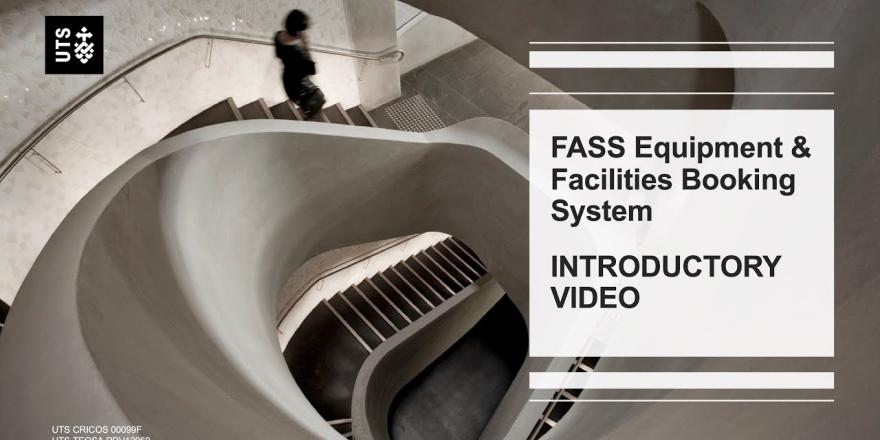
Hi. Welcome to this introduction to the Faculty of Arts and Social Sciences, Portable Equipment and Facilities booking system.
First, log in with your student ID and normal UTS password. That will take you into this first page where you can see a list of equipment that you'll have access to depending on your enrolled subjects. Any categories that are listed as not active will be because you have not yet completed your workshop training classes. Read through the conditions of hire and select, I agree.
This is our main page of the booking system. On the right hand side, there is an Area dropdown menu. This is where you'll be able to select from our sound facilities, animation facilities, video, edit suites, production room, and portable media equipment. Select your area and your category and hit go.
At the moment, our equipment store is running to an appointment system. Here we see a daily view where you can book your time in, and over on the right hand side, click save booking, you'll see a green popup successful. Once you have booked in your appointment time, you can proceed to book your individual items of equipment.
Here we see a calendar view and notice that there is a few different colors marked already. Red means that this item is fully booked for that day. Yellow means that it has been partially booked out, but there still might be some time available to book. You can click on the pickup and return day you would like or manually enter the date and time on the right hand side, and then click on save booking. If successful, you'll see that come up in green, but for any reason your booking is not successful, it will pop up with a red error message giving the reason why. Most commonly, this is due to already having a booking for this piece of equipment or requesting more than the allowable time or booking outside our open hours.
If you have made a booking that you want to change, you can head up to the 'My Bookings' page. Notice the dropdown menu here. Today's reservation will list the bookings that you have made just now. Reservations bigger (>) than today are for any bookings that you have made but not picked up yet. And to cancel a booking, you just click on the scissors icon, cancel it, and then you're free to rebook.
And of course, when you are finished using the booking system, don't forget to log out.
Unapproved access
Due to issues around health and safety, demand for resources, insurance and the need to allocate equipment and facilities equitably, access will not be granted for unapproved or non-faculty requests. Please contact the FASS Media Production and Technology Manager for further information.
Bon Marche Studio
Bon Marche Studio (CB03.01.005) can be booked by staff and students for pre-approved FASS projects / events only, this includes:
- Student production work for approved Media Arts and Production coursework activities and assessments
- Student production work for B Communication (Honours) or FASS postgraduate research degrees
- FASS staff production work associated with teaching or academic research
Please note that booking priority is given to requests from staff and final year students.
To make a booking request, use your UTS email to complete the online Bon Marche Studio Bookings form. Please allow a minimum of three (3) business days for processing.
Casting Portal
Head to www.starnow.com and use the UTS special code: UTSSN to submit your casting call.
Reporting a hazard or incident
If you notice a hazard or are involved in an accident while using FASS facilities, please report using HIRO (Hazard and Incident Reporting Online).
If the hazard or accident is serious, dial ‘6’ (from internal phones) or free call 1800 249 559 from mobile phones to contact Security.
For more information on security access, visit the MediaLab Access and Emergency Procedures webpage.
Downloads
- National Guidelines for Screen Safety (PDF, 4.4MB)
- Project Work on Campus Request (PDF, 2.4MB)
- Location Request and Agreement Form (PDF, 1.4MB)
- Location Safety Report (PDF, 813KB)
- Risk Assessment Register (PDF, 1.3MB)
- Volunteer Agreement Form (PDF, 161KB)
- Music Release (PDF, 639KB)
- Personal Accident - Volunteers (PDF, 540KB)
- Public Liability $20m (PDF, 34KB)
- Equipment Store Loan Guidelines (PDF, 152KB)
- FASS MAP information sheet (PDF, 134kB)
